 Even in a modern age of music, notation is absolutely crucial. Transcribe, a piece of software from Seventh String Software that has a history of over 15 years, blends the classic notation with modern technology and recordings.
Even in a modern age of music, notation is absolutely crucial. Transcribe, a piece of software from Seventh String Software that has a history of over 15 years, blends the classic notation with modern technology and recordings.
In basic terms, this software is designed to make your life easier as you take recordings you have made and feed them through the transcription software to make sheet music.
There are so many applications for this for guitarists and other musicians, including slowing down pieces to make them easier to learn and turning your audio recordings and new ideas for songs into transcribed sheet music that you can send to musicians anywhere in the world. Even people who play a different instrument can learn from the sheet music you create.
Transcription Explained
Before we delve into the full Transcribe review, it will help if you understand what transcription actually means in music terms, and roughly how it works.
Transcription was invented to turn pieces of music into something you could read on paper, long before we had the means to record. The first printed sheet music dates back to the 1400s.
The notes are written down using symbols and signs, in a similar way to how we write down words in human languages.
In the modern age, digital transcription aids such as Transcribe help us to reliably create sheet music for songs we create, or even songs we have heard elsewhere. Features such as slowing down the music reliably and even using automated methods to recognize notes being played can help musicians write notation.
Historical methods may rely on hand writing the music, or slowing it down to hear it properly using methods that actually changed the pitch, which basically defeats the purpose.
Transcribe Software
Transcribe software is exceptionally reviewed, with a lot of very convenient features for someone who knows the basics of transcription and needs a little help with the end result. It can save you a lot of time and effort, and even make your transcription more reliable. Check out more about how the software works here.
What Transcribe Does (and What it Doesn’t Do)
This is an important distinction as some people misunderstand the software.
It is not automated. You can’t just drag a music file into the software and expect to have neat sheet music for multiple instruments. Not going to happen, and no software is smart enough to do this (yet).
It does, however, have a “guess” feature which lets the software “listen” to the frequencies of the sound and create a rough guide to what it thinks the transcription and notes look like. You can use this as your framework.
The main functions of Transcribe are:
- Helping you to slow down and pause music and create totally accurate notation without pitch warping, and easy to create with specific tools like spectrum analysis.
- Play-along practice. Because of the convenient recording features and the fact that Transcribe can store and recall loops, plus changing the speed, makes it easy to slow it down to play along with.
So, while it isn’t an automated transcription software (such thing doesn’t exist) Transcribe can make life so much easier whether you’re just writing down some notes and chords, or you want to create a full orchestral score. It’s a go-to tool.
Layout and Workflow
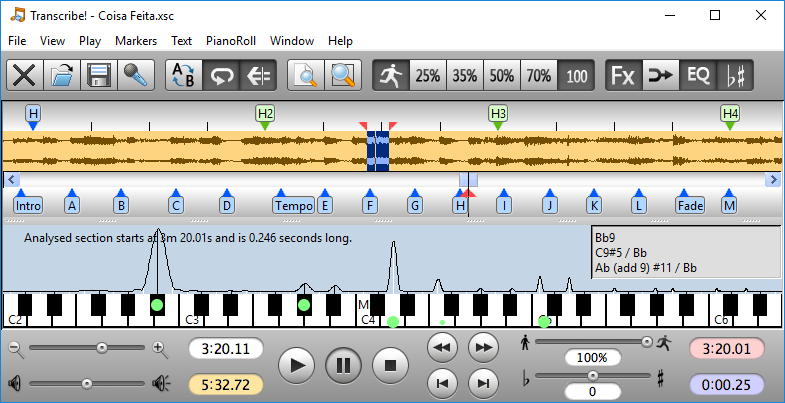
The screenshot above shows Transcribe in action.
If you have used any kind of music software before, this sort of layout should come pretty naturally. The main feature is the scrollable wavetable. It shows you the file, and you can select it at any point for an analysis of the chords and what the software estimates is playing at that time.
It’s incredibly helpful, but remember there will always be harmonics and incidental frequencies from sounds like drums, so you will have to do some legwork yourself.
As well as the sound wave (this can be generated from many different audio files including .WAV, .MP3, and .AIFF) there is a piano roll section showing you an estimation of which notes are being played.
There are simple controls for zooming in and out, volume, start and stop, as well as convenient save and load buttons.
Markers for section, measure, and beat have already been laid out on the software. You will also see that there are convenient areas to leave your own markers. This makes it really simple and straightforward to jump between different sections of a piece of music, and to make a visual marker where things change in the song, such as where a chorus or solo is.
There are plenty of keyboard shortcuts as well, which makes it much easier to quickly make changes and jump around the track. This is great if you have guitar in hand and don’t want to have to use a mouse or cursor to find specific functions. You can even use pedals to control certain functions if you want to.
You can switch to the piano roll view at any time. The software will take its “guesses” of what sound is being played, and turn this into notes on the piano roll. If you have worked with MIDI before, you will be familiar with this kind of layout. The piano roll helps you to spot patterns such as chords and notes, while disregarding some of the incidental sounds that are picked up on the software.
Features
Now we’ve explored the workflow, let’s dive into the specific features and functions.
Chord and Note Guessing
As we’ve already covered, there is no way the makers of Transcribe, Seventh String Software, can guarantee that their software can automatically transcribe every single note in a piece of music. This isn’t possible for any software at the moment.
That said, the software can use sophisticated methods to work out a “guess” at the notes and chords. These are shown on the piano roll, and on each section of the wavetable as you scroll through the track. Sometimes there might be a phantom note or two in there from harmonics or the sound of drums or atmospheric sounds, but the guessing is usually pretty good and forms a basis to work from.
Speed Controls
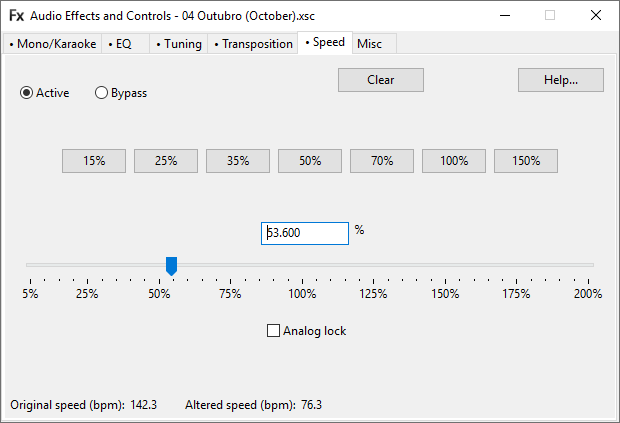
One of the most useful features is the speed control, especially if you are looking to slow down files and play along with them, to practice soloing, for instance.
You can simply make changes by either clicking on one of the presets on the main window (25%, 35%, 50% and 70%) or by going into the Speed menu within FX. There, you can be more precise, slowing all the way down to 5% or up to 200% of the original speed, and retaining pitch in the process, perfect for notation and playing along.
The original speed is listed in BPM, of course, and there is an altered speed display after you have done so. You can also “Clear” the settings to go back to the original sound.
Transcribes ability to slow down audio is one of its greatest features and why it is so highly recommended by guitarists around the world.
Slowing down guitar solos with software such as Audacity causes many artifacts to appear distorting the sound. This makes the audio you hear useless. This problem is worse with guitar solos as many are already distorted. Adding more distortion makes the problem worse. And the slower you make the solo, the more distortion that will appear.
At extremely slow speeds the audio becomes so distorted you can’t tell what is a drum hit and what is the next note in your solo. However, Transcribes specialized algorithm is incredibly good giving you extremely clear and clean audio at insanely slow speeds!
EQ
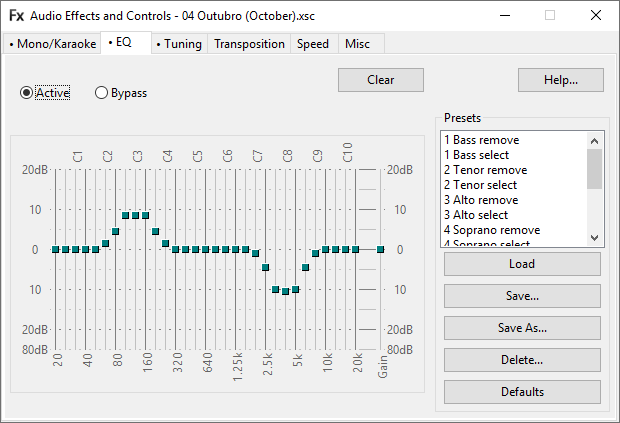
EQ can be really useful if you know a little about the fundamentals of how music works. For example, if you want to transcribe the guitar in a track that has heavy bass and drums. You may be able to filter out some of the low end by using EQ.
You can use your ears to try and more accurately pinpoint the specific sound you want to transcribe and get rid of any sounds you don’t by using EQ to remove them (lower their volume at certain frequencies).
It isn’t perfect every time, but we had some success using this in conjunction with the chord and note guessing modes. The EQ also has a lot of presets, designed to help you to isolate or remove certain sounds.
Karaoke Mode
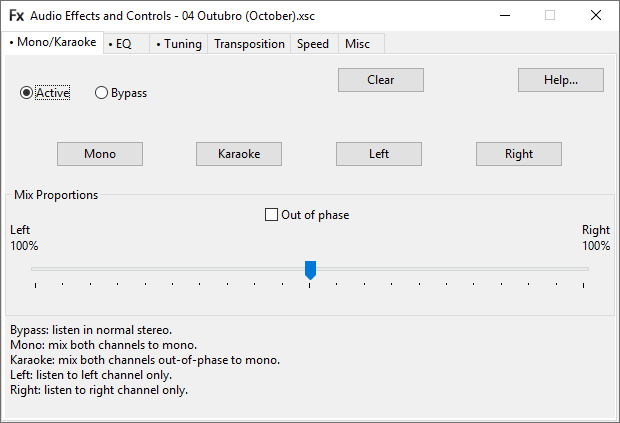
As you might expect if you’ve ever made a fool of yourself on karaoke, this mode gets rid of the vocals. This is a useful feature if you just want to transcribe what is happening in the piece of music, without a vocal line.
Due to the nature of music, it is never 100% accurate and you might still hear some of the vocals, but it does a pretty reliable job.
Tuning
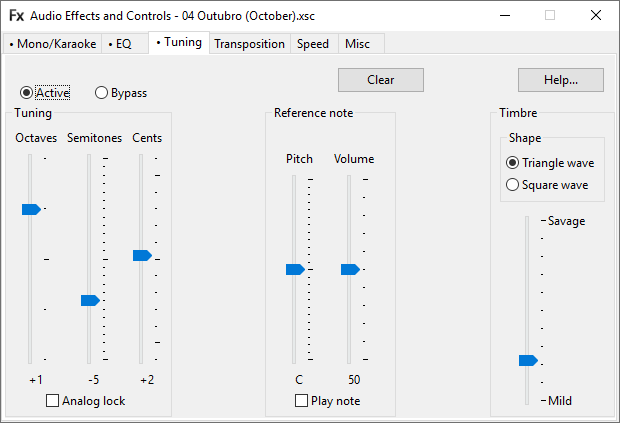
Tuning allows you to adjust the tune of the song manually, using octaves, semitones, and cents. It gives you a lot of control over the pitch just in case you need to tweak and perfect it.
If you’re playing along, you can also generate a reference note to help you.
Transposition
This is a really helpful feature for those people playing a transposing instrument. While it doesn’t actually alter the pitch, it alters the notation settings to work with your instrument. It even has presets such as “Trumpet in Bb” or “French Horn in F” for you to work with.
Record Function
Transcribe works largely with audio files, such as .WAV, .FLAC, .MP3, .AAC, .WMA, and more. However, the record function means that you can record audio using a microphone, or directly from cassette or vinyl, creating a waveform that you can use to start transcribing.
Try Transcribe With a 30-Day Free Demo
From our list of the functions of the software and screenshots of the workflow, you should have a pretty good idea what Transcribe is all about by now. However, if you still need a little convincing, the software offers you a 30-day demo free of charge.
This is a good chance to give it a go and start to get your head around all of the different features before deciding to part with your money.
Download the trial here to see if Transcribe! works for you.
If you decide that you do want to use the software for the long term, the price is reasonable at $39 for one copy, and there are also bulk discounts if you want to buy multiple copies, for example, for use in an educational establishment.
Transcribe! Compatibility
Great news, no matter what OS you are using. This is compatible with Windows, Mac, and even Linux systems. You can download the right version for your machine easily here.
A word of warning, though, make sure you buy a licence for the intended system, as these are not transferable and will only work on the OS they are purchased for. You can’t buy a Linux licence and use it on a Windows machine.
Pros and Cons of Transcribe!
At a glance, here are the plus points, and the few minor negatives we could find with the software.
Pros:
- Really simple software to use. It doesn’t take long to get to grips with it.
- Clever marker system allows you to segment and identify different parts of the track.
- The chord and note guessing functions give a good starting point to work from.
- Inbuilt EQ gives you lots of different options to isolate sounds.
- Near-perfect pitch preservation.
- Lots of control to use your own keyboard shortcuts (or global shortcuts).
Cons:
- Chord and note guesses aren’t perfect. This is hard to be too critical of, as no transcription software has perfected this.
- No option to output the notation directly to sheet music, or via MIDI.
Conclusion
Transcribe has been available for a long time, and the team at Seventh String Software clearly has a good idea of what most musicians want when it comes to working out notation.
The fact that it can’t handle MIDI or output notation directly is not necessarily a problem, as you may well be notating by hand or in other simple software such as MuseScore.
The software is especially good for those who want to play along in real time and are using it as an aid for slowing down music while preserving the pitch.
For the price, there are no real comparable alternatives that do the same reliable job. The interface means that within an hour or two of use, you will have most of the functionality down, and over time you can start to learn more about advanced methods, such as assigning your own custom controls
Download Transcribe and find out for yourself.
0 Comments